When a booking suppliers invoice is received covering one voucher, the following processing method is the simplest. This method does require that the voucher number is known. If the voucher number is unknown, see Insert Multiple Invoice Lines.
When the Create Transaction screen is completed, click OK to display the Invoice Line screen. It is divided into 4 sections:
- Transaction Item
- Debit Posting
- Credit Posting
- Action Messages
For a Bookings Invoice, the debit posting will automatically be selected when a voucher is selected. For a non bookings invoice, if the Debit Posting Account was not chosen during completion of the Invoice Header, the process can not proceed until one is chosen during this step, as indicated by the mandatory field Account not yet completed in the example below.
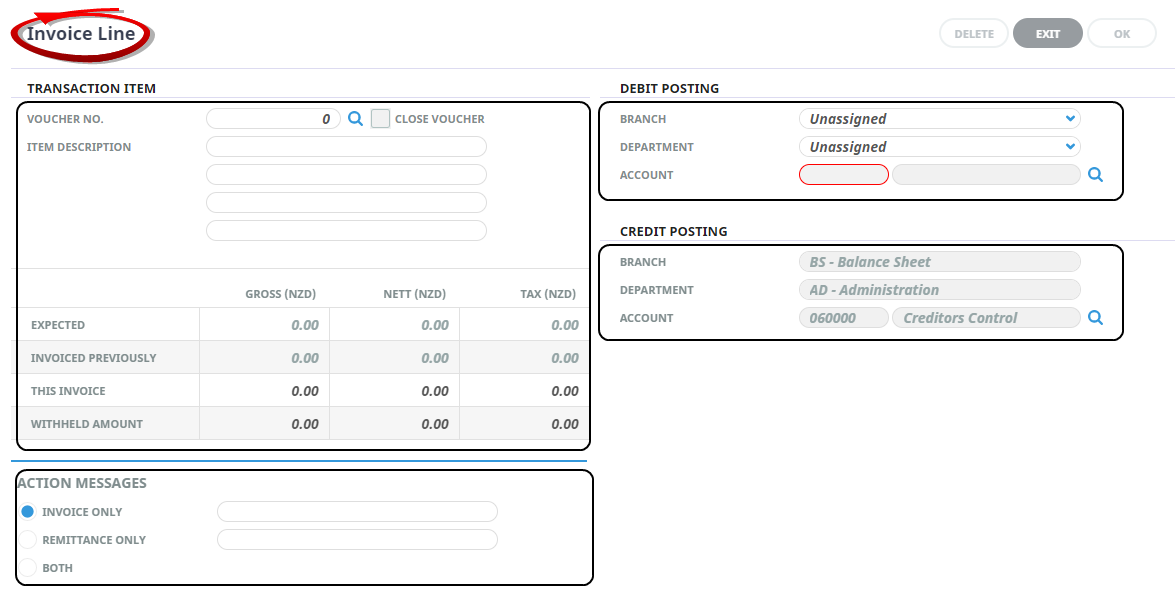
Example completed single Invoice Line screen. When the screen is populated, an additional Voucher Messages section displays.
.png)
Insert a Single Invoice Line
-
Make sure that a Creditors Invoice has been created. (See Creditors Invoice).
-
On the
 Invoice Line screen, enter details as per About the Invoice Line Screen.
Invoice Line screen, enter details as per About the Invoice Line Screen.
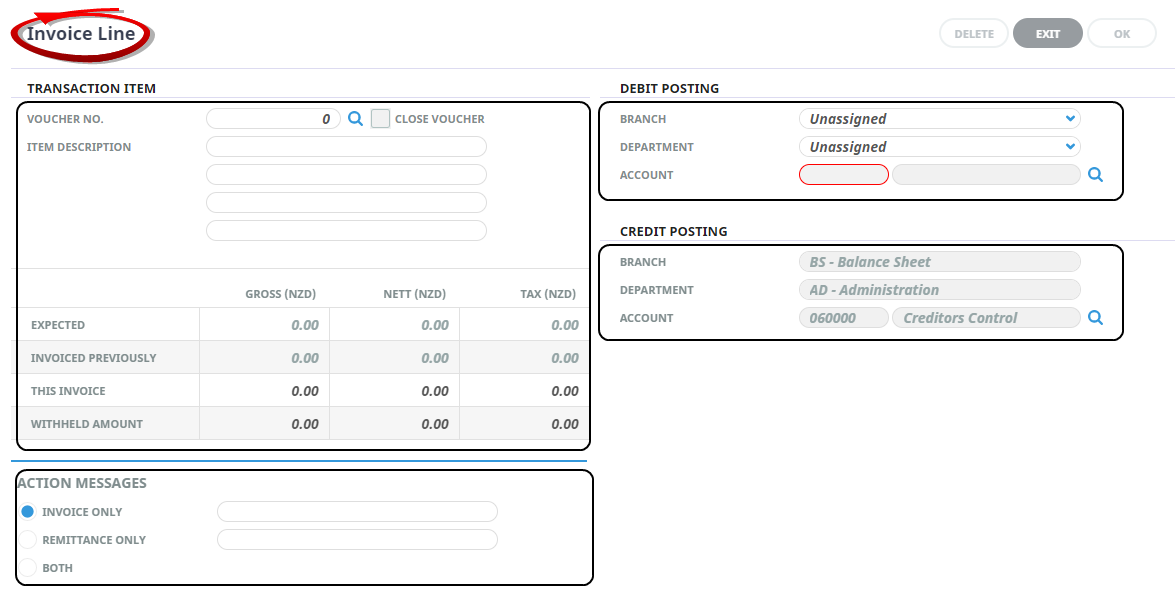
-
Check completed screen, click
 OK to continue to the Insert Invoice screen.
OK to continue to the Insert Invoice screen.

-
Click
 Exit to return to the Invoice Line screen.
Exit to return to the Invoice Line screen.

-
On the
 Insert Invoice screen. If additional lines need to be added to the invoice, click Insert. The Invoice Line screen will re-display.
Insert Invoice screen. If additional lines need to be added to the invoice, click Insert. The Invoice Line screen will re-display.
.png)
-
Click
 Save to keep the changes.
Save to keep the changes.
-
Click
 Exit to discard any changes.
Exit to discard any changes.

NOTE: To edit an existing transaction line, single-click the line.
About the Invoice Line Screen
Transaction Item Section
When a voucher number is entered in the Voucher No. field and the Tab key pressed, the Invoice line screen will populate with the voucher values. Edits can be made if needed.

NOTE: If the Voucher number is unknown, clicking the Search icon ![]() next to the Voucher number field will allow search criteria to be entered allowing selection of a single voucher or multiple vouchers to be included in the invoice. This process is not discussed here and is covered in Insert Multiple Invoice Lines.
next to the Voucher number field will allow search criteria to be entered allowing selection of a single voucher or multiple vouchers to be included in the invoice. This process is not discussed here and is covered in Insert Multiple Invoice Lines.
Voucher No.
For bookings transactions, the voucher number of the selected transaction will display.
NOTE: For non-bookings transactions, leave this field blank.
Close Voucher
This checkbox becomes active once a valid voucher number is found. When this field is checked, the voucher will be Closed when the invoice is saved.
NOTE:
- The default value of either checked or unchecked can be set with the Accounts Payable INI setting AP_DEFAULT_CLOSE_VCH. When this setting is Y or not set, the default is to Close the Voucher. A setting of N will leave the box unchecked.
- When a service has been paid and closed, it is not able to be changed or deleted within the booking. The individual FIT’S and Groups INI settings EDITCLOSEDVOUCHER are able to be set on a user by user basis to allow some editing after closing.
- If further payments are made against a service that has been closed, a warning message will advise that the voucher has already been closed, but further payments can be made.
Item Description
For bookings transactions, the first description line is used for the booking name.
For non-booking transactions, these two fields are where the user entered description of the transaction is entered.
Expected (Display Only - Bookings Transactions Only)
These three fields (Gross, Nett, Tax) display the service line value—i.e., the amount expected to pay. These amounts are based on the service cost values in the booking.
Invoiced Previously (Display Only - Bookings Transactions Only)
These fields display any amount which has been previously invoiced or paid against the service.
This Invoice
For bookings transactions, these fields will be automatically filled with the outstanding value of the service. If there have been no previous amounts invoiced for the service, the expected values are used. They can be overridden.
NOTE: Any tax values for bookings transactions are calculated from the service line tax, not from the tax code which may be attached to the creditor.
For non-bookings transactions, the amount being paid is entered in the Gross field. If a tax code is attached to the creditor, it is used to calculate the tax component. The values can be overridden.
Withheld Amount
If an amount is being withheld from the supplier—i.e., an amount in dispute that may be paid at a later date — then the amount being withheld can be entered in these fields. Withheld amounts can be released for payment or crediting. See Accounts User Manual, A.P. Release Withheld Amounts.
NOTE:
- When an amount is being withheld, the full amount (including the amount to be withheld) is entered in the This Invoice fields, and the withheld amount in the Withheld fields i.e., This Invoice 100.00, Withheld 20.00.
- Withheld amounts should not be confused with short payments. If the expected/vouchered value is 100.00 and the supplier sends an invoice for 80.00, then the 20.00 residual is not a withheld amount, it is an under payment and the voucher can be closed. If the expected/vouchered value is 100.00 and there is a dispute over 20.00 of the invoice, then the 20.00 is a withheld amount.
Debit Posting Section
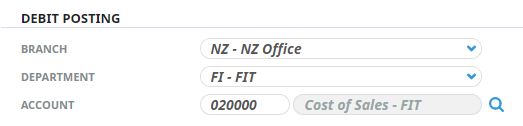
Debit Posting – Branch/Department/Account
This section of the Invoice Line Detail Screen shows the General Ledger debit posting account. For a Creditors Invoice, the debit account will be the expense account associated with the transaction.
NOTE:
- For bookings transactions, this screen will have been populated based on the INI setting already configured as the correct expense account to post to.
- For non-bookings transactions, if a G.L. Expense Account was entered in the Invoice Header Screen, it will display here, but can be changed if required.
Credit Posting Section
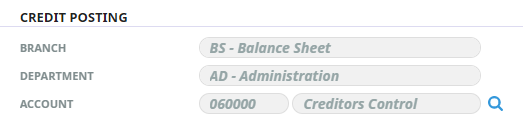
The Credit Posting Account for a creditors invoice is, by default, the Creditors Control account. This is obtained from INI settings and cannot be changed here.
Action Messages Section
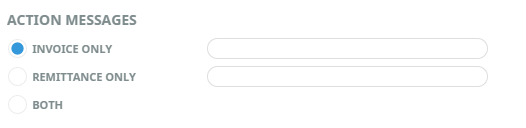
This section allows two lines of text to be entered which can be later output on messages. This text is usually used to describe reasons for payment amounts being different to invoice amounts.
Message
Any message (if required) can be entered in these fields.
Invoice (redundant)
This output option relates to a previous system version that had a report that these fields could be output to. The future of this option is under consideration.
Remittance
When checked, the text will be output on remittance advice type messages.
Both
When checked, the text will output on remittance advice messages only.
Voucher Messages Section
This section only displays when the screen has been populated and when there are valid voucher messages to display.

NOTE: There is no user control over the display of these messages. They display as information only.
About the Insert Invoice Screen
Booking/Description (Display Only)
The booking name.
Item (Display Only)
For bookings payment invoices, the booking reference number; for non booking payment invoices, the creditors invoice number.
Voucher No. (Display Only)
The voucher number of the service being paid (Booking services only).
Gross
The gross value of the transaction line from the Invoice Line Detail screen.
All fields in this section are display only.
Invoice Total
The total value of all invoice lines so far entered.
Tax Amount
The total of tax on all invoice lines so far entered.
Expected Total
The amount that was entered in the Invoice Total field in the invoice header.
Remainder
The calculated value of Expected total less Invoiced total.
